Integrating Ravada and OpenGnsys
Opengnsys is a open source project for remote deployment. This is a project developed for many Spanish universities to provide a full tool to deploy, manage, clone and manage remote computers. Opengnsys allow distribute and install many different operating systems.
Opengnsys is based in a PXE boot and a Linux graphical agent that allows manage remotely the computer from a centralized console. Here, we will explain how adapt our RAVA system to support boot from Opengnsys. The final objective is automate the creation a virtual machine with the same image that we have created for our classrooms.
DHCP boot options
First of all, we have to provide the dhcp options next-server and filename. to our dhcp server. Ravada is a KVM-based solutions, so, the dhcp server is the standard integrated in KVM. The DHCP-KVM server allows some configurations. Edit the KVM network configuration and add these options to the dhcp section:
virsh#virsh net-edit default
<network>
<name>default</name>
<uuid>85909d3b-f219-4055-92a3-d36c0c57810c</uuid>
<forward mode='nat'/>
<bridge name='virbr0' stp='on' delay='0'/>
<mac address='52:54:00:1a:06:50'/>
<ip address='192.168.122.1' netmask='255.255.255.0'>
<tftp root='/'/>
<dhcp>
<range start='192.168.122.30' end='192.168.122.254'/>
<bootp file='grldr' server='<opengnsys-server-ip'/>
</dhcp>
</ip>
</network>
grldr is the standard boot loader for Opengnsys.
Create and empty virtual machine
Now, you have to create and empty virtual machine. And empty machine boots from the iPXE network boot firmware client integrated in KVM. This is a snapshot of a vm booting process:
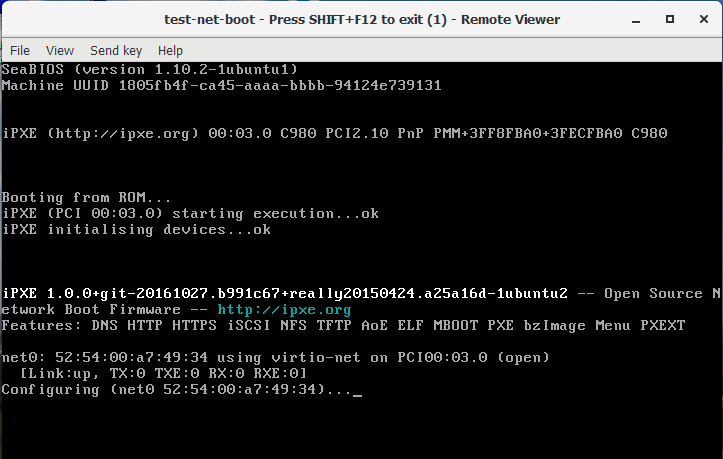
NAT adaptation
Now, we have detected that TFTP doesn’t work with the default KVM NAT configuration. You have to add support for it. This document explain it: https://beaveryoga.wordpress.com/2016/12/10/iptables-and-tftp-howto/
Create the virtual machine in the Opengnsys console
We have to create the support configuration to this virtual PC in the Opengnsys console.
The virtual machine runs inside a NATed network, usually with a 192.168.122.0/24 IP address. Then, these vms uses the Ravada server as gateway. We have to create an new classroom with the NAT configuration to allow opengnsys to assign correctly the network mask and the gateway. This is the ravada-classroom configuration:
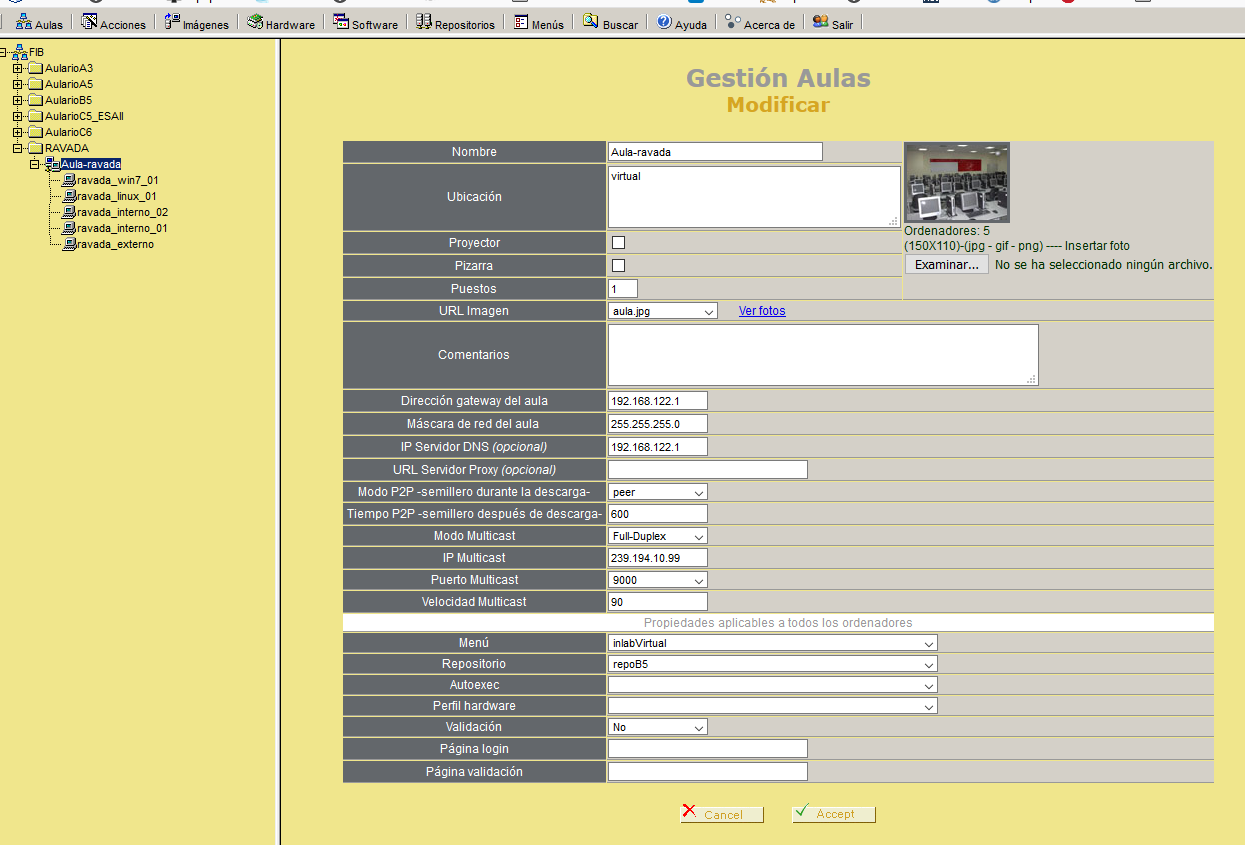
gateway: 192.168.122.1 (KVM NAT default gateway)
netmask: 255.255.255.0 (KVM NAT default netmask)
IP multicast: your multicast group
Menu: your page menu
Repository: your image repository
Now, we have to create a computer inside your ravada classroom that is your virtual machine. Copy the MAC address of your empty machine:
virsh net-dhcp-leases default
Expiry Time MAC address Protocol IP address Hostname Client ID or DUID
-------------------------------------------------------------------------------------------------------------------
2018-11-27 09:11:39 52:54:00:a7:49:34 ipv4 192.168.122.178/24 - 01:52:54:00:a7:49:34
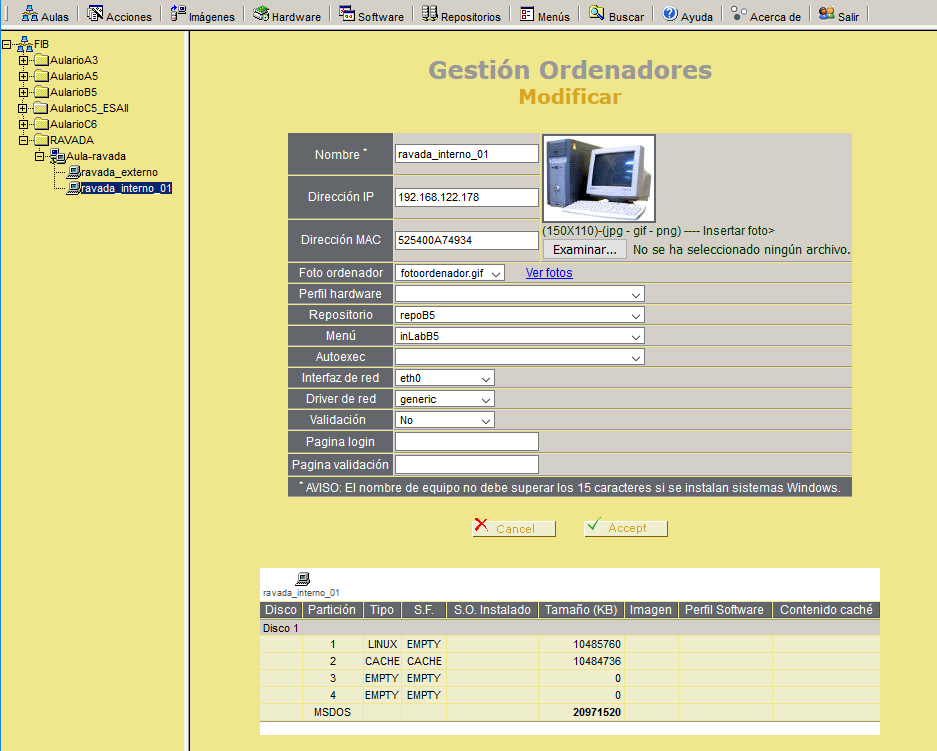
And now, re-generate the TFTPBOOT files:
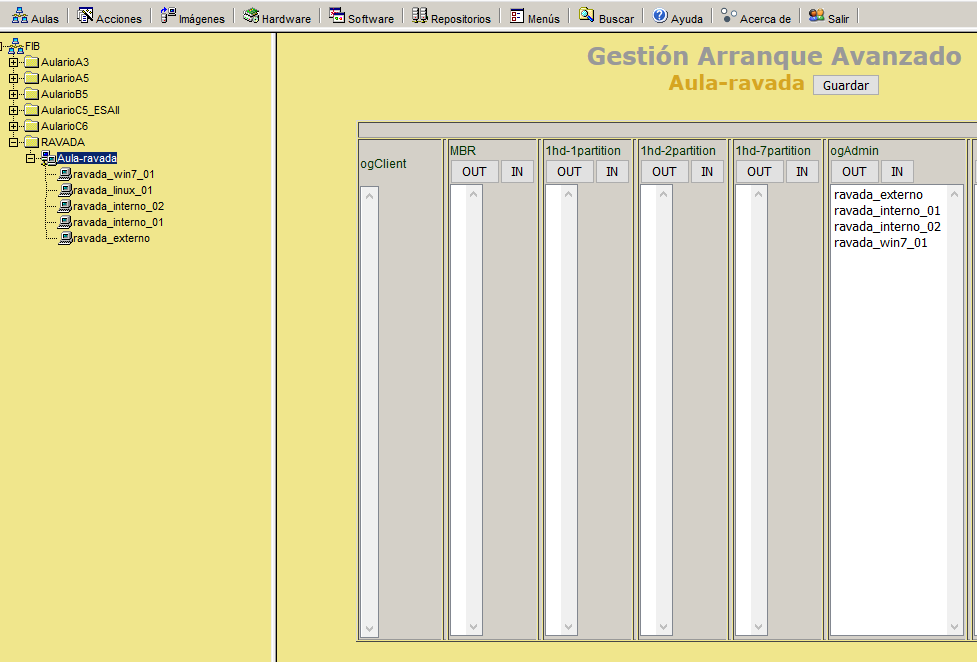
In this example, we have assigned the new PC to the ogAdmin group.
Now, you can boot the empty machine:
We have detected that the new machine boots, but it hangs just when the menu had to appear. After debugging, we have detected that the virtual machine don’t have access to the http server with the menus. This a problem with routing. We have resolved creating a fake computer with the IP and MAC address of the KVM external NAT:
ifconfig
br0: flags=4163<UP,BROADCAST,RUNNING,MULTICAST> mtu 1500
inet 10.10.73.24 netmask 255.255.255.0 broadcast 10.10.73.255
inet6 fe80::20a:f7ff:feba:c980 prefixlen 64 scopeid 0x20<link>
ether 00:0a:f7:ba:c9:80 txqueuelen 1000 (Ethernet)
RX packets 11251336 bytes 196755808380 (196.7 GB)
RX errors 0 dropped 0 overruns 0 frame 0
TX packets 11875794 bytes 4220061188 (4.2 GB)
TX errors 0 dropped 0 overruns 0 carrier 0 collisions 0
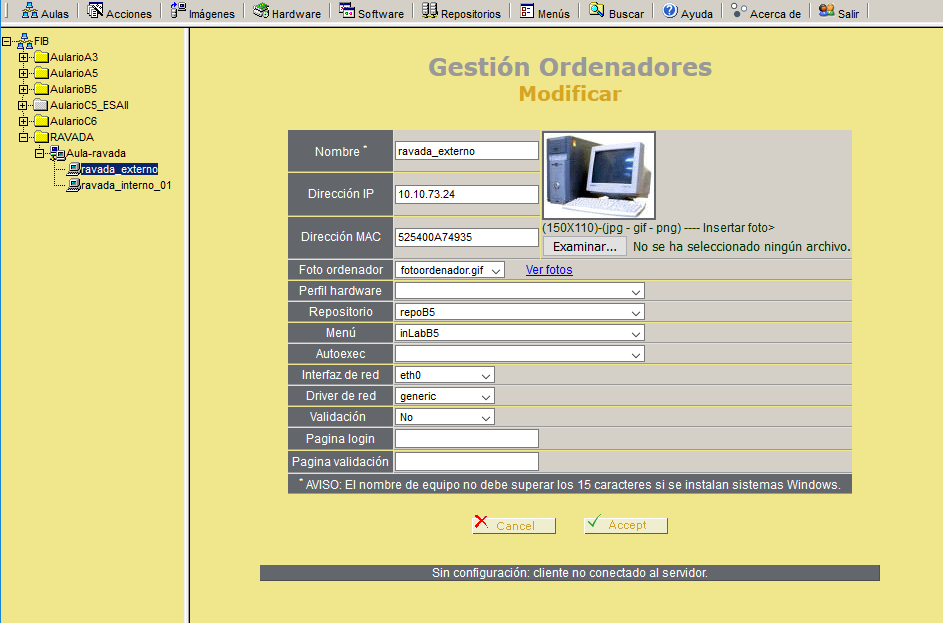
IP: external NAT address of your RAVADA system
MAC: external MAC address of your RAVADA system
This is our standard menu:
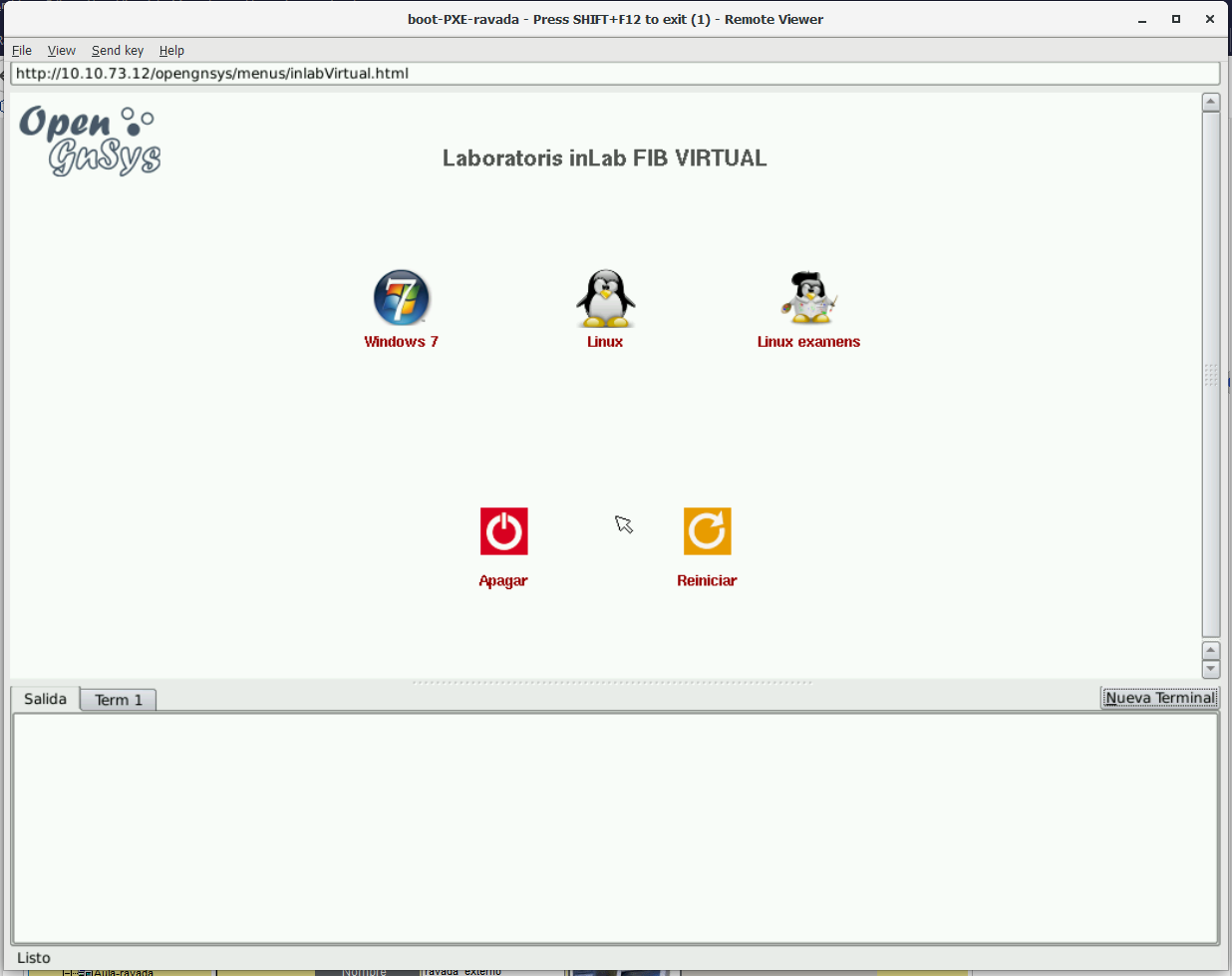
Now, you can boot your standard images in a virtual environment of Ravada. You have to be sure that your images have support to run in a virtualized system. In Linux images, the kernel have support /dev/vda devices. In Windows systems, you have to add the virtio drivers.
Special script adaptation
Our images boots ok, but our opengnsys instance doesn’t detect the virtual disk. The problem was in our system, wich is very old (v1.0.5). To add support to detect /dev/vda devices, we have patched the /opt/opengnsys/client/lib/engine/bin/Disk.lib library:
# Listar dispositivo para los discos duros (tipos: 3=hd, 8=sd 253=vda). inLab 2018
ALLDISKS=$(awk '($1==3 || $1==8 || $1==253) && $4!~/[0-9]/ {printf "/dev/%s ",$4}' /proc/partitions)
VOLGROUPS=$(vgs -a --noheadings 2>/dev/null | awk '{printf "/dev/%s ",$1}')
ALLDISKS="$ALLDISKS $VOLGROUPS"
This patch adds vda disk detection to the ogDiskToDev function. (minor 253 -> vda devices). This problem was fixed in later versions.