Kiosk Mode
This feature is available since Ravada version 1.1 currently in development due April 2021. Download it from http://infoteleco.upc.edu/img/debian/
Kiosk ( or anonymous ) allows any user, not logged in, to create a volatile virtual machine. Once this machine is shut down, it is destroyed automatically.
Setting
This kiosk mode must be defined for some bases in some networks.
Define a Network
You can allow kiosk mode from any network, but you can define a new network where this mode is allowed.
Go to Admin Tools, Networks and click New Network.
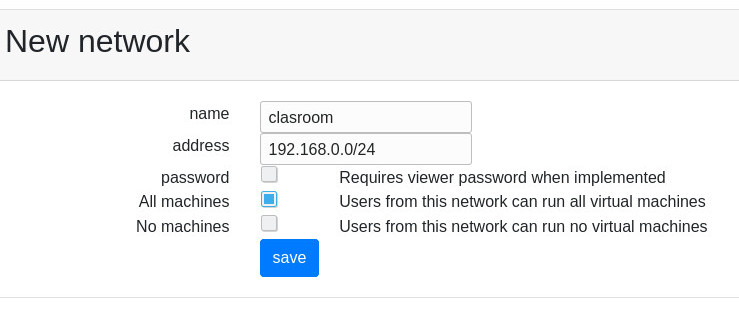
New network form
Set a name for this network definition, you may want to allow access without client password. Enable all machines so users from this network can access the virtual machines.
Allow anonymous mode
You can allow anonymous access to some bases from the networks management form.
Go to Admin Tools, Networks and click in the name of the network. If you want to grant anonymous users to everyone use the default network. This is not a good practice unless the server is behind a firewall. Otherwise create a new network and grant anonymous access only to the users that come from there.
Click on the button Machines. A list of all the bases will be shown. For a base to be used anonymously it must be defined as public and the anonymous option must be selected.
In this example we configure anonymous access to the base called focal.
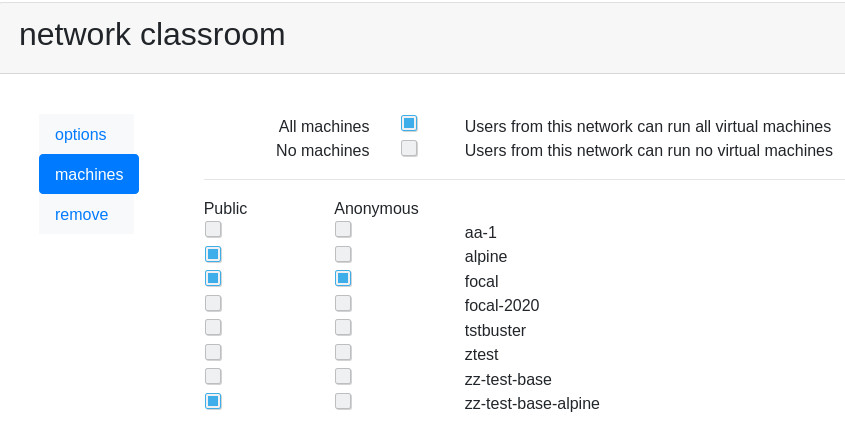
Setting a base as public allows any known user with access to run it. Anonymous gives access to everyone in your network without an username.
Auto remove anonymous machines
Virtual machines created for anonymous users can be easily and automatically removed. Go to Admin Tools, Machines, and click in the name of the base. In the Options tab enter a timeout and optionally shutdown disconnected.
In this example the virtual machine will be destroyed when the user closes the viewer or after running for 60 minutes.
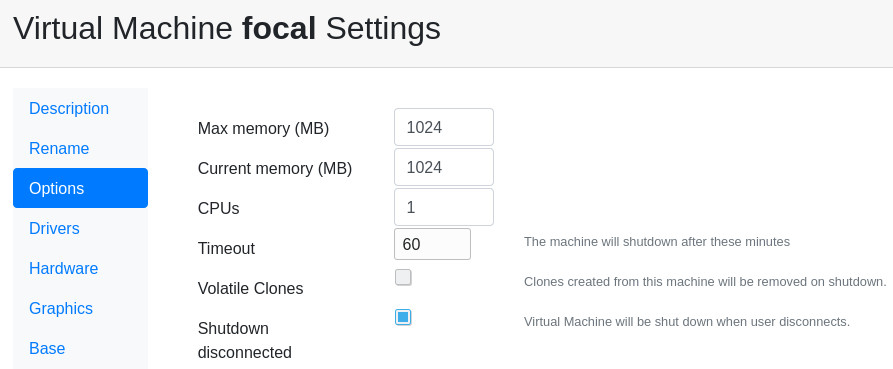
Access
Access now to the anonymous section in your ravada web server. http://your.server.com/anonymous
You should see there the base of the virtual machine you allowed before.