How to extend a Ravada Linux guest’s disk space
Extending a Linux disk drive in a virtual machine is a straightforward process. Follow this guide carefully.
The process requires a change in the Ravada frontend and then use the command line in the host to resize the partition.
Shutdown
The virtual machine must be down to resize the volumes. Press Shutdown button in the Admin Tools.
Backup
Make a backup of the disk volumes. The easiest way is to compact the virtual machine. After that you should have a copy of all the volumes in the images directory. Usually located at /var/lib/libvirt/images.
Expand the volume
Go to the Hardware tab in the virtual machine settings. Select the disk drive you want to extend and type the desired size of the volume.
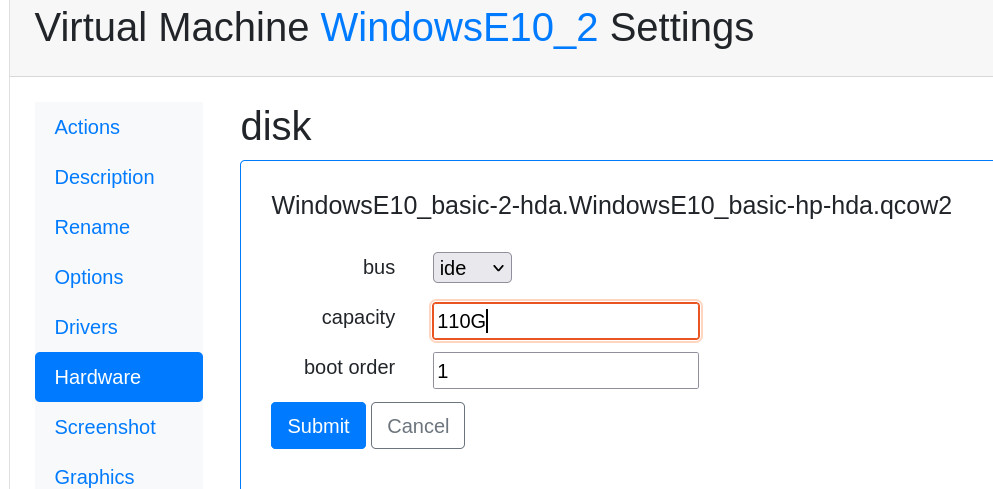
Remove and create the partition again
This part of the process must be down in the command line. Connect to the server console and go to the images directory:
sudo bash
Connect the disk volume as a device
modprobe nbd
qemu-nbd -c /dev/nbd1 /var/lib/libvirt/images/linux-user-vda.qcow2
Now the volume appears as an nbd device in the host system. You can use fdisk and other tools to change the partitions.
Remove and create the partition
First let’s check what are the partitions with fdisk:
fdisk /dev/nbd1
p
Disk /dev/nbd1: 110 GiB, 118111600640 bytes, 230686720 sectors
Units: sectors of 1 * 512 = 512 bytes
Sector size (logical/physical): 512 bytes / 512 bytes
I/O size (minimum/optimal): 512 bytes / 512 bytes
Disklabel type: dos
Disk identifier: 0x88e082d8
Device Boot Start End Sectors Size Id Type
/dev/nbd1p1 * 2048 1050623 1048576 512M b W95 FAT32
/dev/nbd1p2 2048 1126399 1124352 10G 83 Linux
The partition we want to change is the second one (nbd1p2). From fdisk:
# fdisk /dev/nbd1
Command (m for help): d
Partition number (1,2, default 2):
Partition 2 has been deleted.
Now we create the partition again but using all the space we just added. Warning: when asked about remove the signature, answer N.
Command (m for help): n
Partition type
p primary (1 primary, 0 extended, 3 free)
e extended (container for logical partitions)
Select (default p): p
Partition number (2-4, default 2):
First sector (1126400-230686719, default 1126400):
Last sector, +/-sectors or +/-size{K,M,G,T,P} (1126400-230686719, default 230686719):
Created a new partition 2 of type 'Linux' and of size 109,5 GiB.
Partition #2 contains an ext4 signature.
Do you want to remove the signature? [Y]es/[N]o: N
Then save an exit fdisk:
Command (m for help): w
The partition table has been altered.
Calling ioctl() to re-read partition table.
Syncing disks.
Fix the new partition
The new partition must be checked and fixed before resize.
Fix it first in the host:
e2fsck /dev/nbd1p2
resize2fs /dev/nbd1p2
Start
Disconnect the nbd and start the virtual machine.
qemu-nbd -d /dev/nbd1
rmmod nbd
Start the virtual machine from the Ravada frontend as usual.
Check the new size
Boot the virtual machine again, in a terminal type df, it should show the new size.